Account Settings
To access your Organization Settings, Plan, Team, Privacy Requests, Organizations (if your email is tied to more than one), and to edit your Profile click the icon with your name in the bottom left:
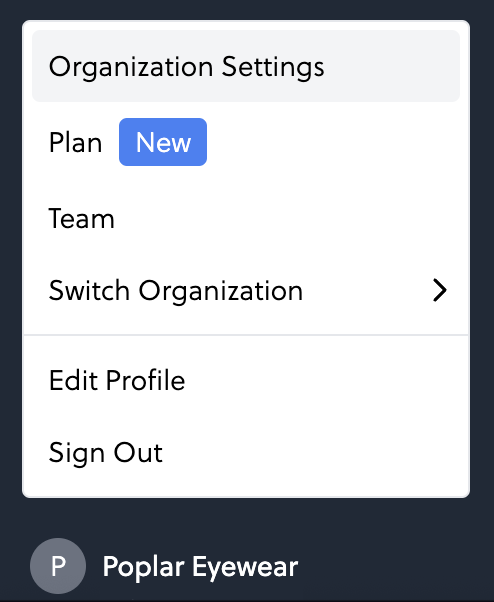
IN THIS ARTICLE
Organization Settings
From Organization Settings you're able to access and edit your Organization details, Suppression Settings, Authentication Settings, and Organization Attributes:
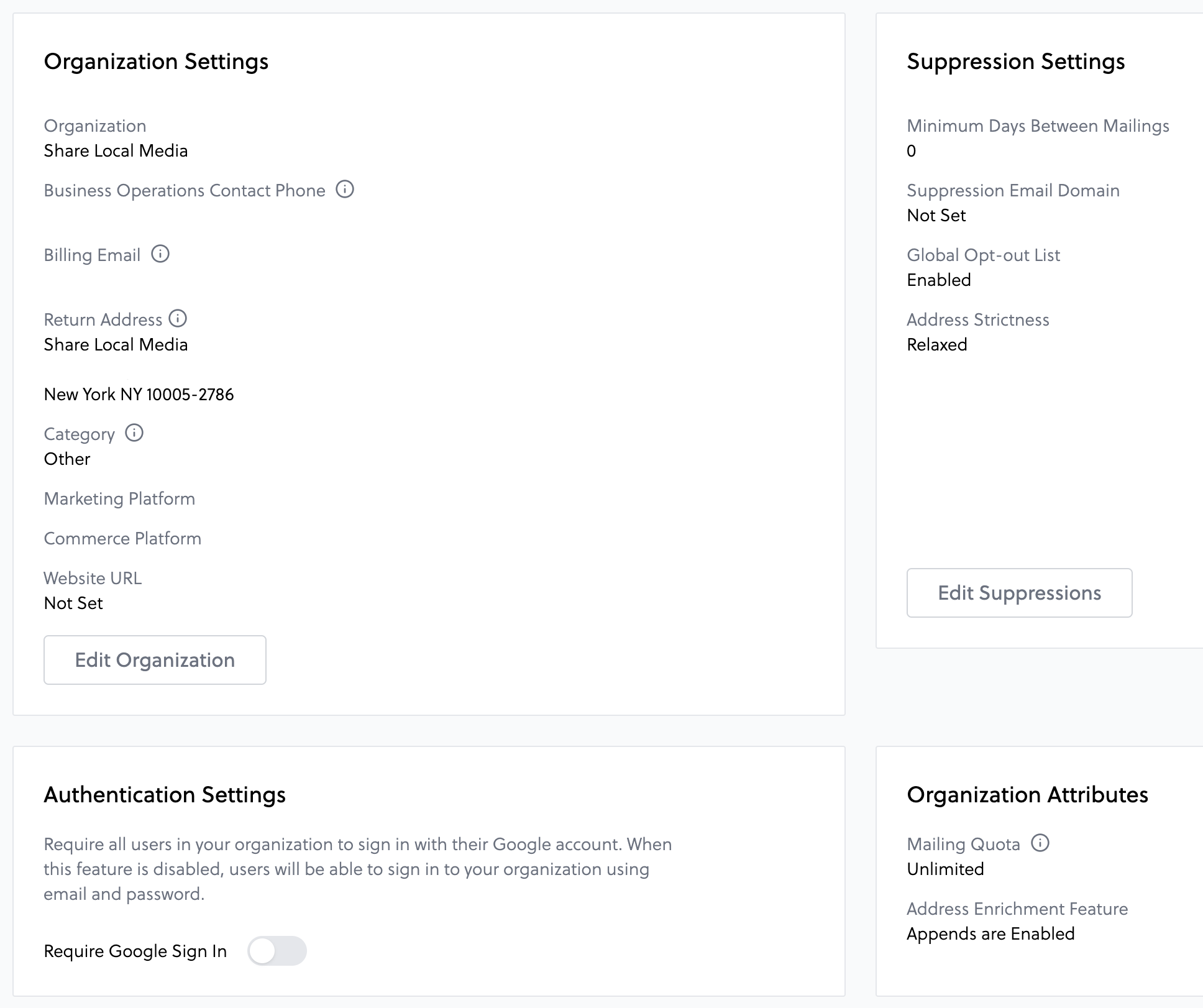
Minimum Days Between Mailings
SLM Global Opt-out List
Suppression Email Domain
Address Strictness (Organization Default)
These settings control the address validation rules when Organization Default selects strictness on a campaign level. Varying rules are applied when uploading address data and when sending mailings to gauge the highest possible deliverability.
| Strict |
Only allows addresses deemed "in-service" by the USPS. |
| Normal | Checks the existence of an address and verifies that the street and unit information is correct. |
| Relaxed | Will mail regardless of address validity. This setting is only recommended when mailing to commercial addresses. |
Profile
You can view and adjust your personal information and email notification settings from the profile tab. Your User Profile stores the full name and email address attached to your account. It can be updated as needed.
For your Security, Poplar uses two-factor authentication. We highly recommend enabling this feature as an additional layer of protection for your account.
The Communication Settings control email notification preferences for product updates, reports & data exports, etc., and product analysis.
Team
Here you can view and manage your team members for your organization. To add a new user, click Add Team Member and enter their email. When a new team member is added, they'll receive an email invitation to log into the platform. Invite emails expire in 2 weeks. If a user has not accepted their invite, you can re-trigger the invite by clicking on the resend icon 🔁 .
Privacy Requests
In compliance with CPRA, a CSV record can be uploaded to this page for Access or Deletion:
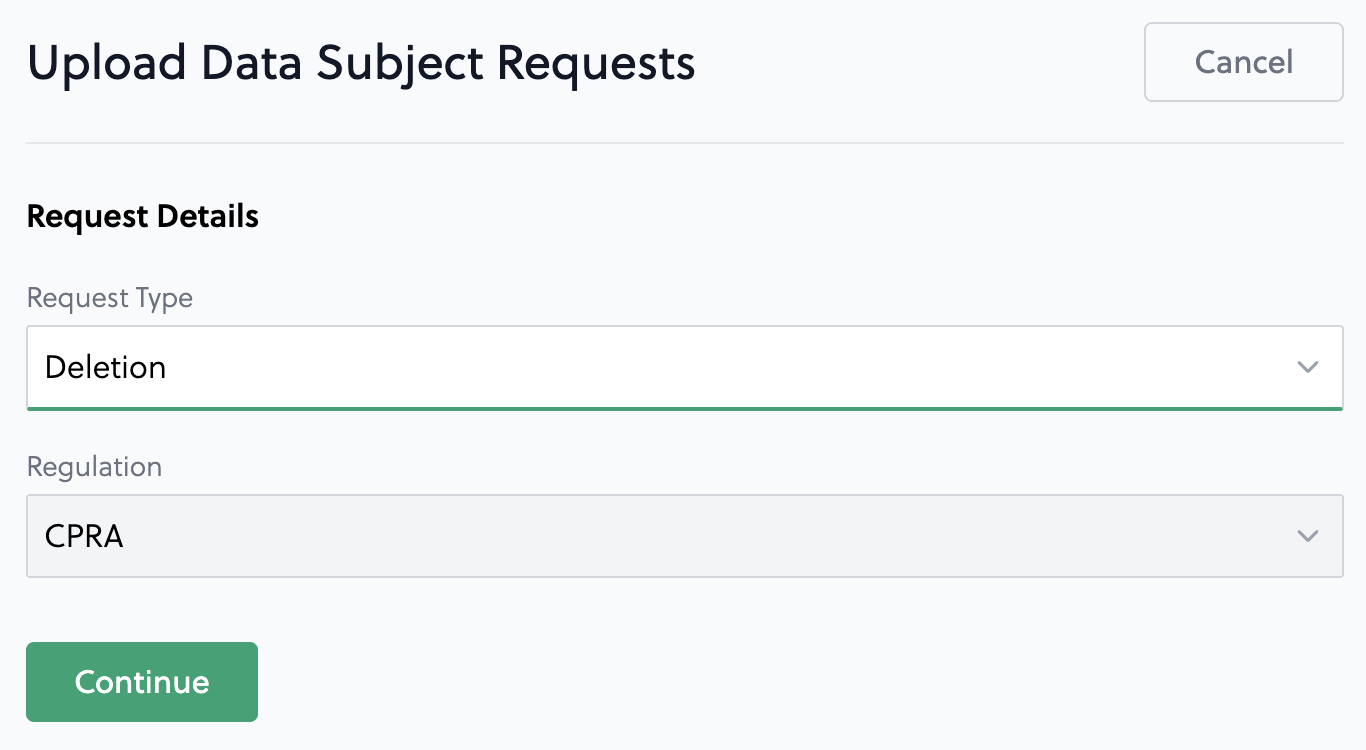
Multi-Org
If you're an agency managing more than one client or have multiple product lines you'd like to create separate organizations for, Poplar supports multiple Organizations under a single login so you can easily navigate between accounts.
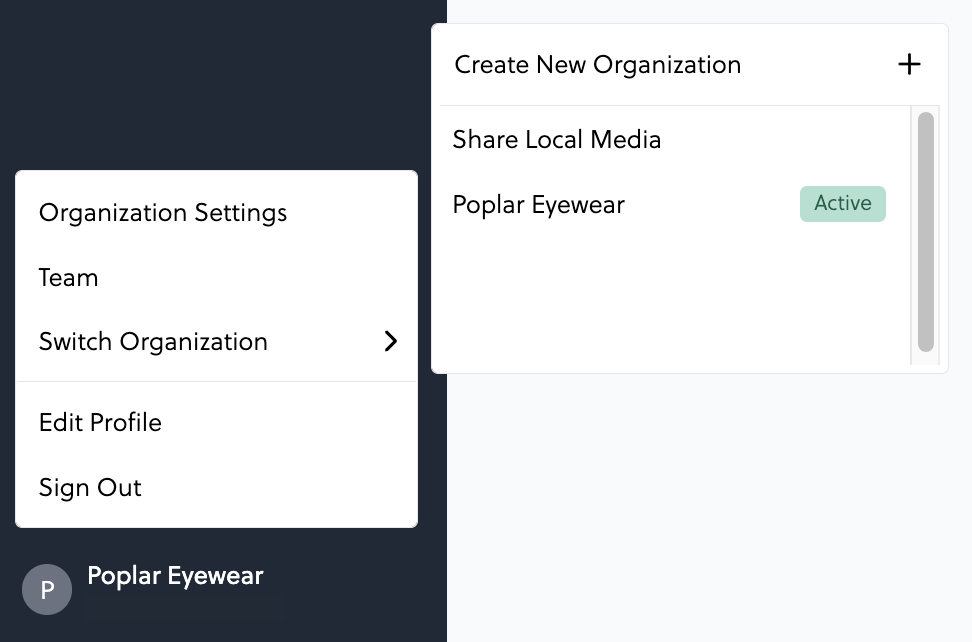
Billing and reporting operate independently for each account, and accounts are only visible to users who belong to them. For example, if you're managing multiple client accounts and invite a client to have access to their account, they will not be able to see the list of other organizations associated with your user/email.

