Braze

We've provided detailed Poplar specific integration docs below, you can alternatively reference the Braze Webhook Documentation.
Creating a Poplar Webhook Template in Braze
- Log into Braze, in the left navigation under Engagement, select Templates & Media, then the tab Webhook Templates in the middle.
- Then select Blank Webhook
- Give your new template a name
- Under the configuration set the Webhook URL to:
https://api.heypoplar.com/v1/mailing/ - Switch the Request Body in the dropdown to Raw Text
- You can then set up either an email append or an addressed API request template. You'll need to copy the campaign ID from Poplar.
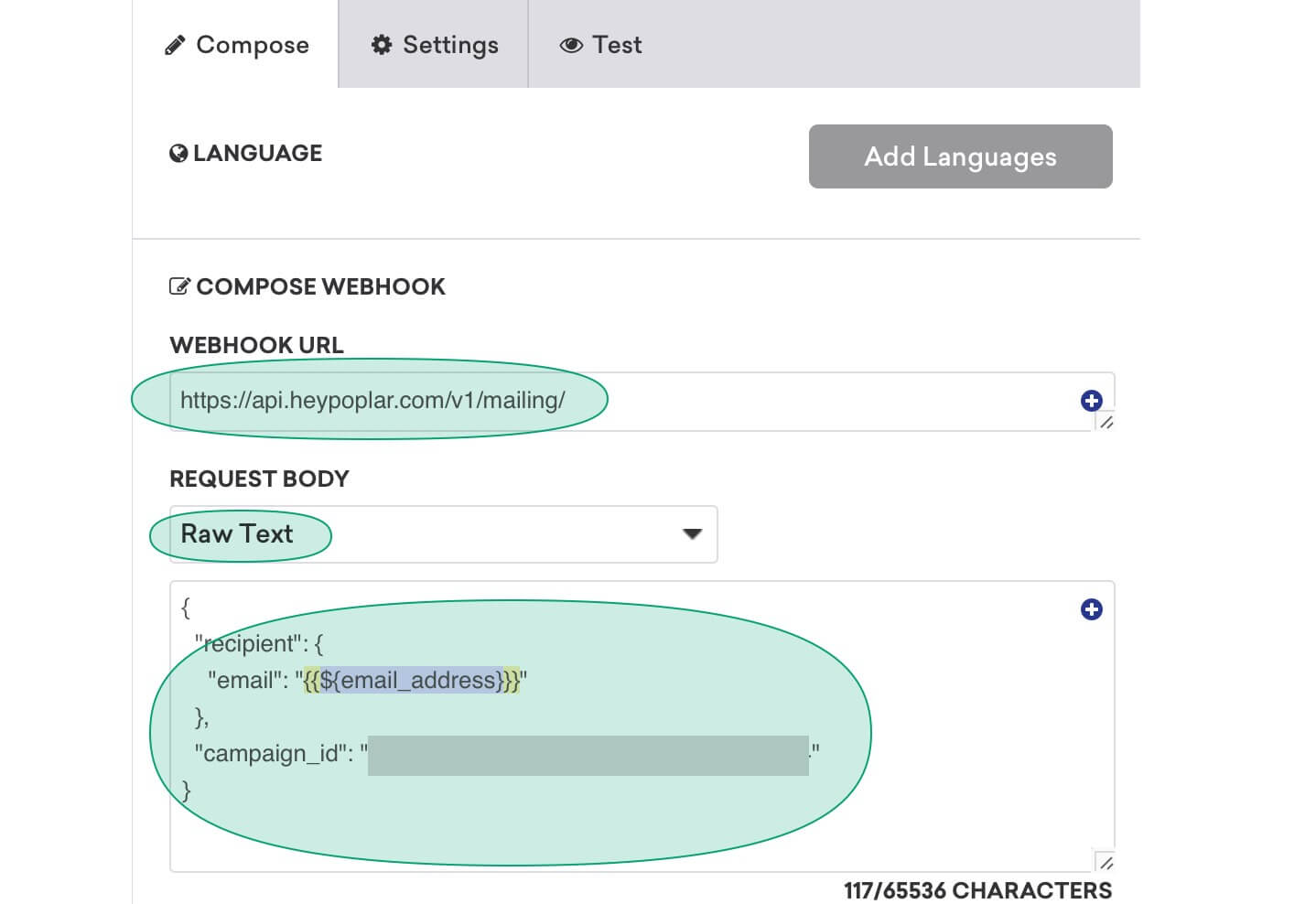
Email Append
{
"recipient": {
"email": "{{${email_address}}}"
},
"campaign_id": "---REPLACE WITH YOUR POPLAR CAMPAIGN ID---"
}
Addressed User
{
"recipient": {
"full_name" : "{{${first_name}}} {{${first_name}}}",
"address_1": "{{custom_attribute.${address_1}}}",
"address_2": "{{custom_attribute.${address_2}}}",
"city": "{{${city}}}",
"state": "{{custom_attribute.${state}}}",
"postal_code": "{{custom_attribute.${postal_code}}}"
},
"campaign_id": "---REPLACE WITH YOUR POPLAR CAMPAIGN ID---"
}
Depending on your custom attribute configuration you'll need to modify the names of the attributes from what is in the code above.
7. Select the Settings tab. You'll want to configure an Authorization key and set the Bearer <Your API Key> (make sure to also replace the <>)
Head over to Poplar to get a Test API Key: https://app.heypoplar.com/credentials We highly recommend setting things up using a Test API Key first because it will let you create digital proofs and check them before switching to a Production API key.
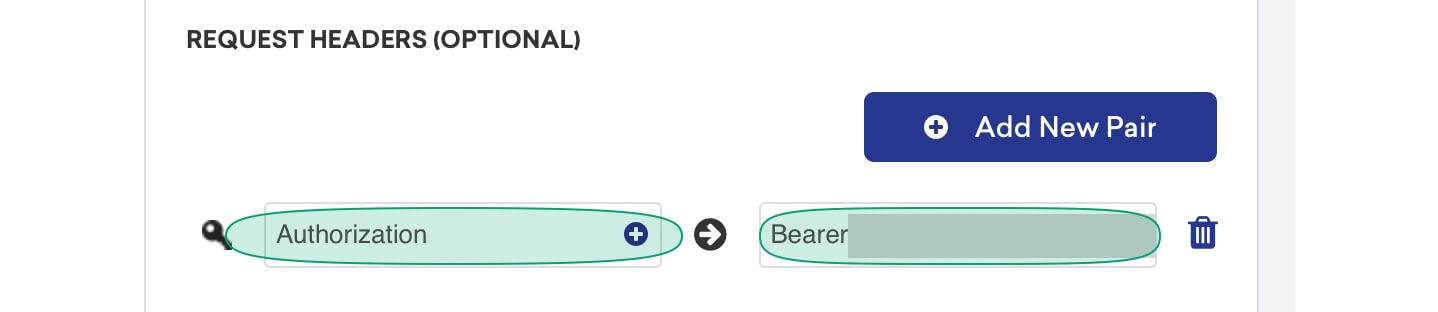
8. Back in Braze, select the Test tab to test your template. Either select an existing user, or if you don't have user data select custom and send a test to Poplar. You can then head over to Poplar > Campaign > History tab to view the test you sent.
9. Once your template is successful, you can then go to Campaigns and add a new campaign or edit an existing campaign to add a webhook. Then select the template you just created to use it.
10. After selecting the template you can select your targeting and delivery settings as you would normally for any other Braze campaign.
We recommend leaving the campaign live with a test API key for a period of time to make sure it's working correctly and the segmentation and delivery is correct. Then swap out the key for a production key to begin mailing.