Simon Data

Before setting up your Simon > Poplar Integration you must reach out to Simon to have their customer success team add the webhook option to your Flows and have our Poplar API URLs whitelisted.
Refer to our SLM Webhooks documentation for configuration settings. If you have any questions please reach out to your Simon or Poplar account manager for details.
- 1
- Log into Simon and create a segment.
- 2
- From the segment overview, select " Create Flow" at the top right.
- 3
- Name the flow and make sure the select " Triggered" option.
- 4
- Simon will only send over once a day, so we recommend setting it to 1:30pm Eastern Time in order to hit our print cut-off.
- 5
- Follow the below instructions to populate the corresponding header values, and Payload. We recommend using a test api key for the webhook to start so you can confirm mailings are being created successfully prior to using a production api key.
- 6
- Send a test webhook at the bottom and you should see it show up in the history tab of your campaign.
- 7
- Any new users in the audience segment will be pushed to our platform once a day at the time you set.
- 8
-
Our API URL:
https://api.heypoplar.com/v1/mailing/ - 9
- Add headers: When pasting in the API key make sure that there is one space before the key and to include the word "Bearer" before it.
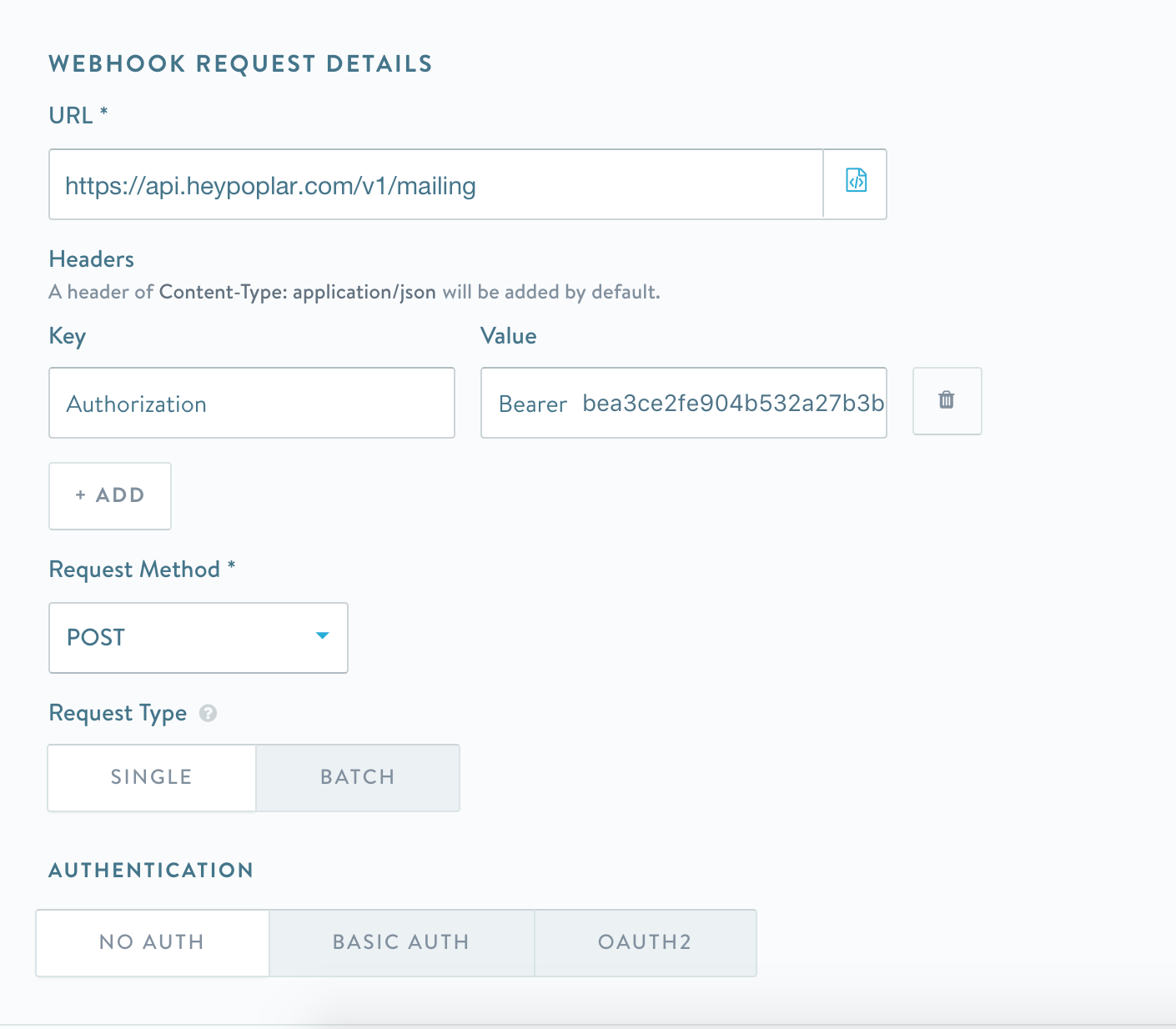
Email Address Append configuration below:
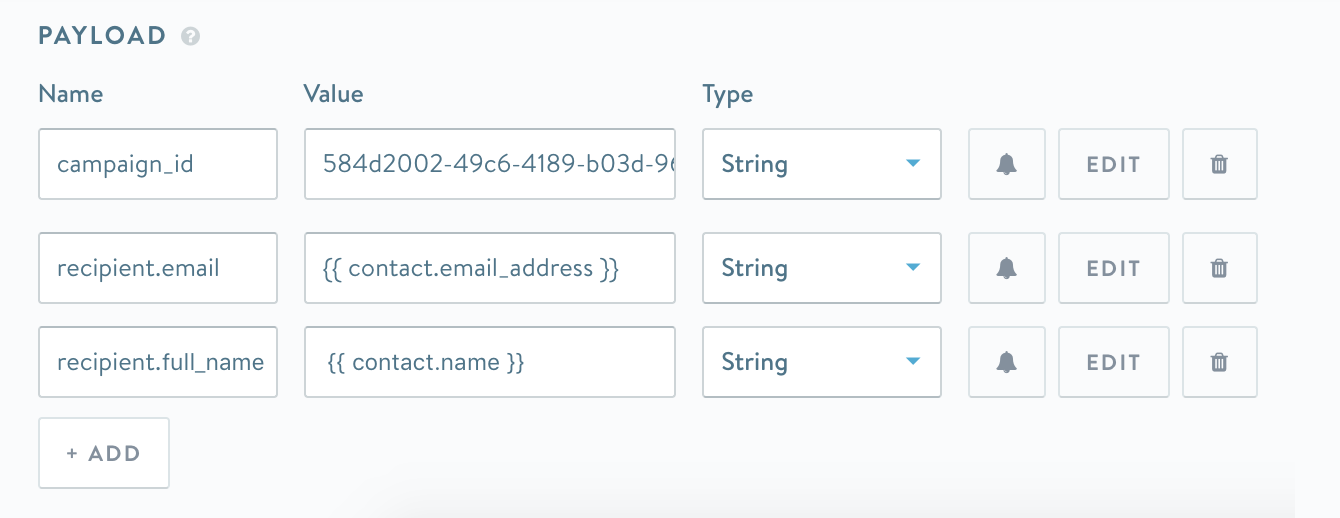
Recipient Address configuration below:
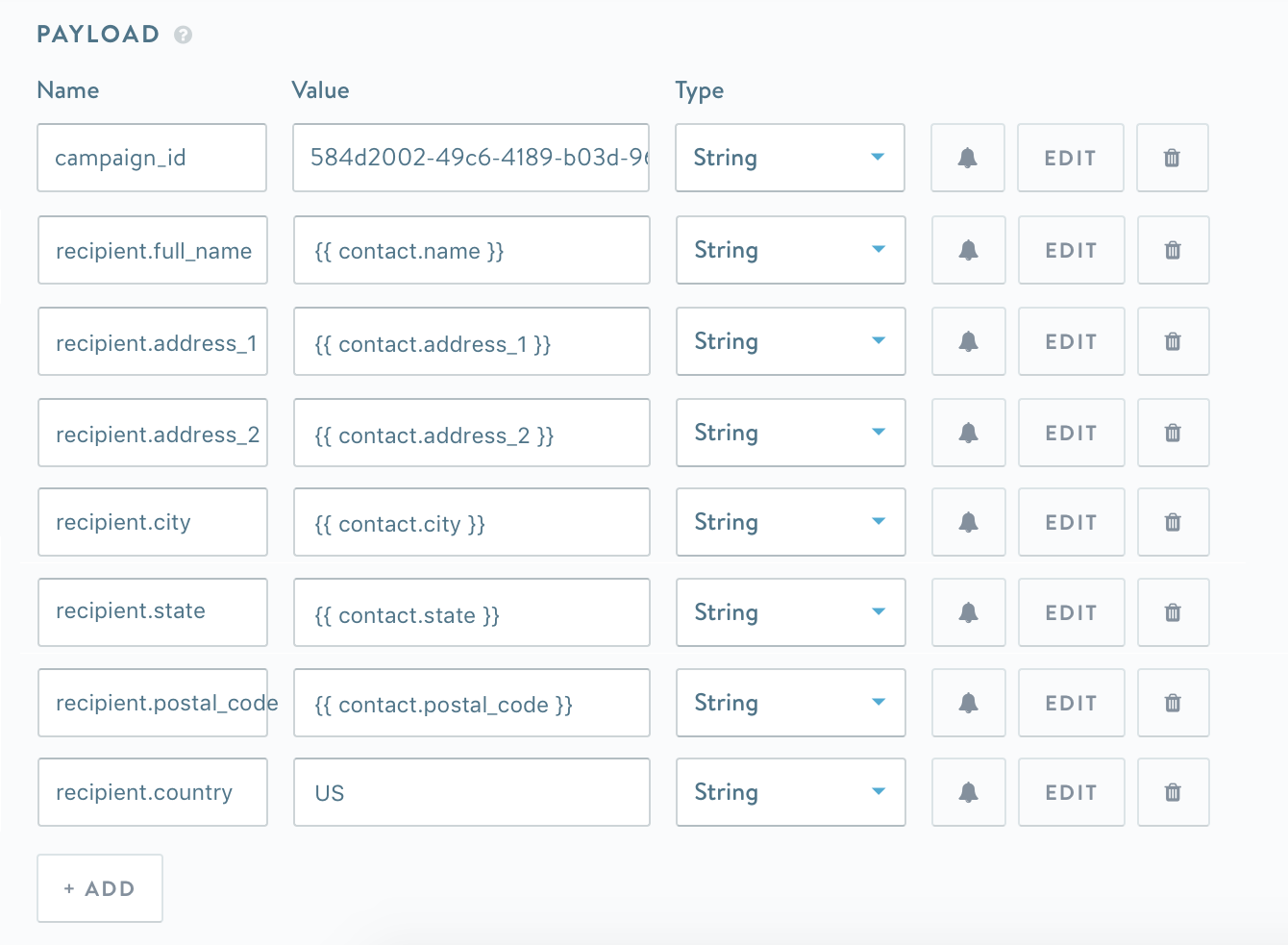
You can lookup your campaign_id on the campaign detail page on Poplar.
Pull in the recipient data (either email and/or address data, as well as any variable data for the piece by leveraging recipient values you have stored in Simon)
Your Simon Data variables may be different than the above, it's best to click edit for each value and populate it from the Simon window.
If you want to use the full address instead of using the email append you'd use: recipient.address_1, recipient.address_2, recipient.city, recipient.state, recipient.postal_code with the corresponding values in your Simon setup.
Note: you can also add merge tags into the payload as merge_tags.merge-tag-name paired with a value. Replace merge-tag-namewith the name of your merge tag. ex: merge_tags.category
Preventing Null Values:
When setting up the address_2 field or other fields that you may not have data for every recipient make sure to add or "" within the variable which will send a blank string instead of a null value and prevent the request from erroring out.
{{ contact.address_2 }} update it to: {{ contact.address_ or '' }}
Need help? Contact support@heypoplar.com for assistance.